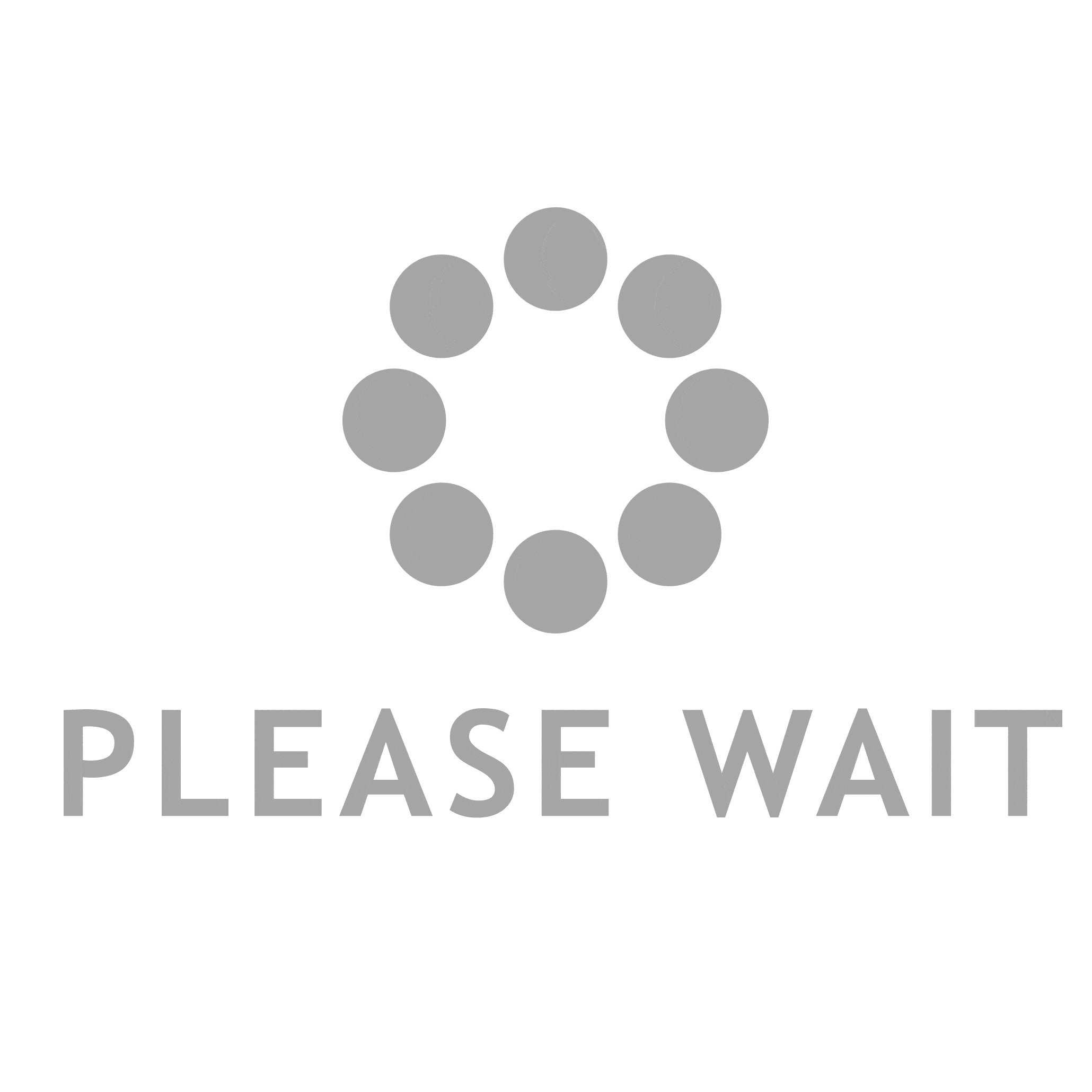In the digital age, capturing moments through photographs has become an integral part of our lives. However, when it comes to printing these cherished images, many users encounter a frustrating issue: their pictures won’t print in color. This problem can stem from a variety of factors, ranging from hardware malfunctions to software settings. In this article, we will delve into the potential causes of color printing issues and provide practical solutions to ensure your prints come out vibrant and true to life.
Understanding the Basics of Color Printing
Before we dive into troubleshooting, it’s essential to understand the fundamentals of color printing. Most printers utilize the CMYK color model, which stands for Cyan, Magenta, Yellow, and Key (Black). This model works by layering these four colors to create a wide spectrum of hues. If any of these components are not functioning correctly, the result can be a print that is either monochrome or inaccurately colored.
Common Causes of Color Printing Issues
- Low Ink Levels: One of the most common reasons for color printing problems is low ink levels. Printers often have separate cartridges for each color. If one cartridge is empty or low, the printer may default to black and white printing or produce washed-out colors. Solution: Check the ink levels through your printer’s software or control panel. Replace any low or empty cartridges with new ones to restore full color functionality.
- Incorrect Printer Settings: Sometimes, the issue lies within the printer settings. Users may inadvertently select a monochrome or grayscale option in the print dialog box. Solution: Before printing, navigate to the print settings and ensure that the color option is selected. Look for settings labeled “Color,” “Vivid,” or “Photo” to enhance the quality of your prints.
- Driver Issues: Printer drivers are essential for the communication between your computer and printer. An outdated or corrupted driver can lead to printing errors, including color issues. Solution: Visit the manufacturer’s website to download and install the latest driver for your printer model. Regularly updating your drivers can prevent many printing problems.
- Clogged Print Heads: Over time, print heads can become clogged with dried ink, especially if the printer hasn’t been used for a while. This can result in streaky or incomplete color prints. Solution: Most printers have a built-in cleaning function that can be accessed through the printer’s control panel or software. Run the cleaning cycle to unclog the print heads. If the problem persists, manual cleaning may be necessary.
- Paper Quality: The type of paper used can significantly affect print quality. Standard printer paper may not absorb ink as well as photo paper, leading to dull or inaccurate colors. Solution: Use high-quality photo paper designed for your printer. Ensure that the paper type is correctly selected in the printer settings to optimize the print output.
- Color Management Settings: Color profiles and management settings can also impact how colors are printed. If the color profile set in your software does not match the printer’s capabilities, the output may not be as expected. Solution: Check the color management settings in your photo editing software. Use the printer’s recommended color profile for the best results. Additionally, consider calibrating your monitor to ensure that the colors you see on screen match those that are printed.
Advanced Troubleshooting Techniques
If the basic troubleshooting steps do not resolve the issue, consider the following advanced techniques:
- Print a Test Page: Most printers have the option to print a test page, which can help identify if the issue is with the printer itself or the specific file you are trying to print.
- Check for Firmware Updates: Printer manufacturers often release firmware updates that can improve performance and fix bugs. Check the manufacturer’s website for any available updates.
- Inspect the USB or Network Connection: A faulty connection can lead to incomplete data transfer, resulting in printing issues. Ensure that your printer is properly connected to your computer or network.
Conclusion
Experiencing issues with color printing can be frustrating, but understanding the potential causes and solutions can help you troubleshoot effectively. By checking ink levels, adjusting printer settings, updating drivers, and ensuring proper paper quality, you can often resolve these issues on your own. If problems persist, don’t hesitate to consult your printer’s manual or contact customer support for further assistance. With a little patience and the right approach, you’ll be back to printing vibrant, colorful images in no time.