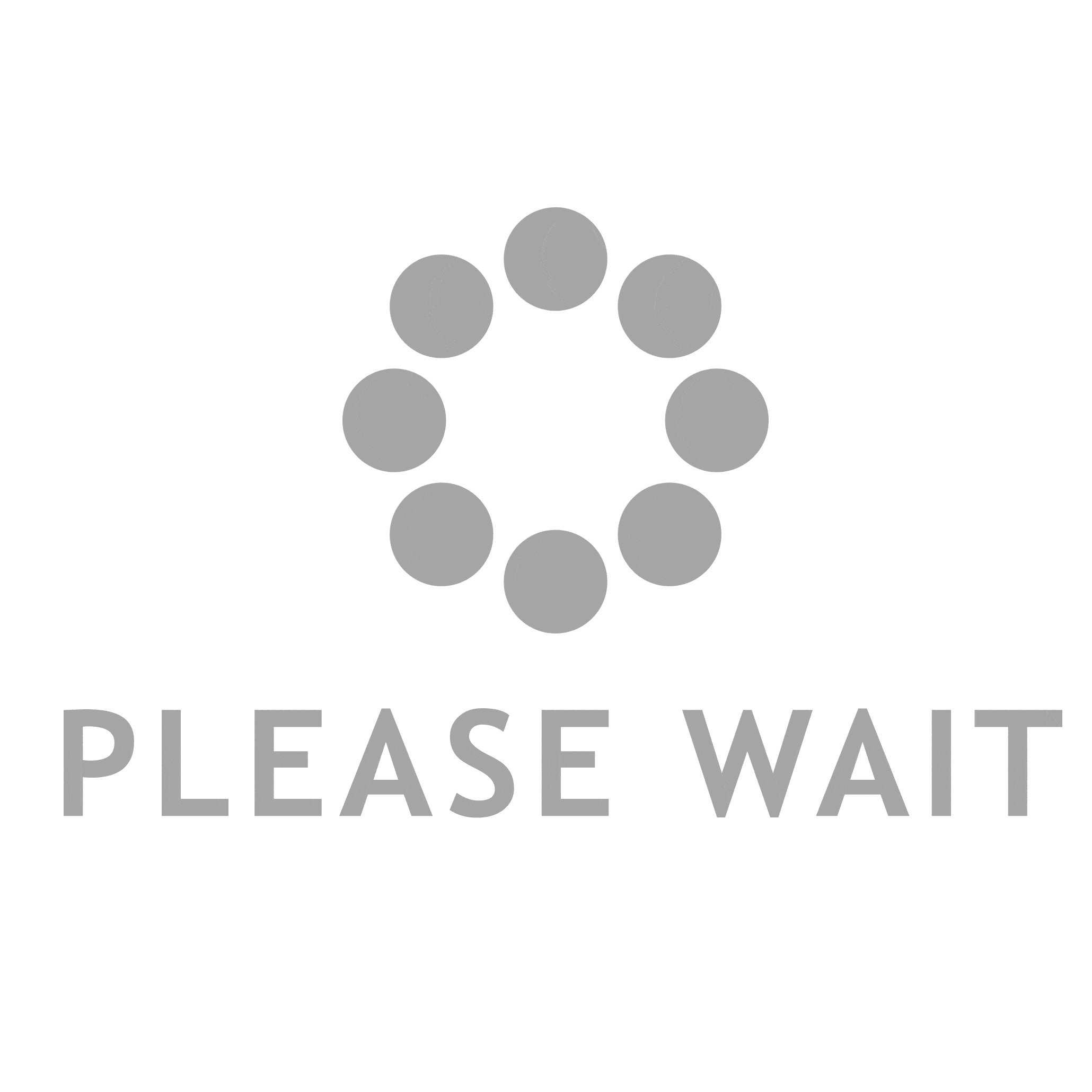In the digital age, printers remain an essential tool for both personal and professional use. However, one common issue that many users encounter is a clogged ink cartridge. This problem can lead to poor print quality, wasted ink, and frustration. In this article, we will explore effective methods to unclog an ink cartridge, ensuring your printer operates smoothly and efficiently.
Understanding Ink Cartridge Clogging
Before diving into the solutions, it’s crucial to understand why ink cartridges clog in the first place. Clogging typically occurs due to:
- Dried Ink: When a printer is not used for an extended period, the ink can dry up in the nozzles, leading to blockages.
- Air Bubbles: Air can enter the ink supply system, creating bubbles that disrupt the flow of ink.
- Contaminants: Dust and debris can enter the cartridge, causing clogs.
Recognizing these causes can help you take preventive measures and choose the right unclogging method.
Step-by-Step Guide to Unclogging an Ink Cartridge
- Perform a Print Head Cleaning Cycle
Most modern printers come equipped with a built-in cleaning function. This is often the first step to take when you notice print quality issues.
- Access the Printer Settings: Navigate to the printer settings on your computer or printer display.
- Locate the Maintenance Tab: Look for an option labeled Maintenance or Tools.
- Select Print Head Cleaning: Follow the prompts to initiate the cleaning cycle. This process may take several minutes and can use a small amount of ink.
- Manual Cleaning of the Print Head
If the automatic cleaning does not resolve the issue, you may need to manually clean the print head.
- Gather Supplies: You will need distilled water, a lint-free cloth, and a syringe (optional).
- Remove the Cartridge: Carefully take out the ink cartridge from the printer.
- Inspect the Nozzles: Look for any visible clogs or dried ink on the nozzles.
- Soak the Nozzles: Dampen a lint-free cloth with distilled water and gently wipe the nozzles. Alternatively, you can use a syringe to apply distilled water directly to the nozzles.
- Let it Sit: Allow the print head to sit for about 10-15 minutes to loosen any dried ink.
- Use a Cleaning Solution
If distilled water alone does not work, consider using a specialized ink cartridge cleaning solution.
- Purchase a Cleaning Kit: These kits are available at most office supply stores and online.
- Follow Instructions: Each kit will have specific instructions, but generally, you will apply the cleaning solution to the nozzles and let it sit for a designated period.
- Rinse and Dry: After the cleaning solution has worked, rinse the nozzles with distilled water and allow them to dry completely before reinstalling.
- Check for Air Bubbles
If you suspect air bubbles are causing the clog, you can try to purge them.
- Reinstall the Cartridge: Place the cartridge back into the printer.
- Run a Test Print: Print a test page to see if the issue persists.
- Repeat Cleaning: If the problem continues, repeat the cleaning cycle or manual cleaning process.
Preventive Measures to Avoid Clogging
Once you have successfully unclogged your ink cartridge, consider implementing the following preventive measures:
- Regular Use: Use your printer regularly to prevent ink from drying out.
- Print Test Pages: Print a test page at least once a month to keep the ink flowing.
- Store Cartridges Properly: If you have spare cartridges, store them in a cool, dry place, and keep them sealed until use.
Conclusion
Unclogging an ink cartridge can be a straightforward process if approached methodically. By understanding the causes of clogs and employing the right techniques, you can restore your printer’s functionality and ensure high-quality prints. Regular maintenance and preventive measures will not only extend the life of your ink cartridges but also enhance your overall printing experience. Remember, a well-maintained printer is a reliable partner in your daily tasks, whether at home or in the office.