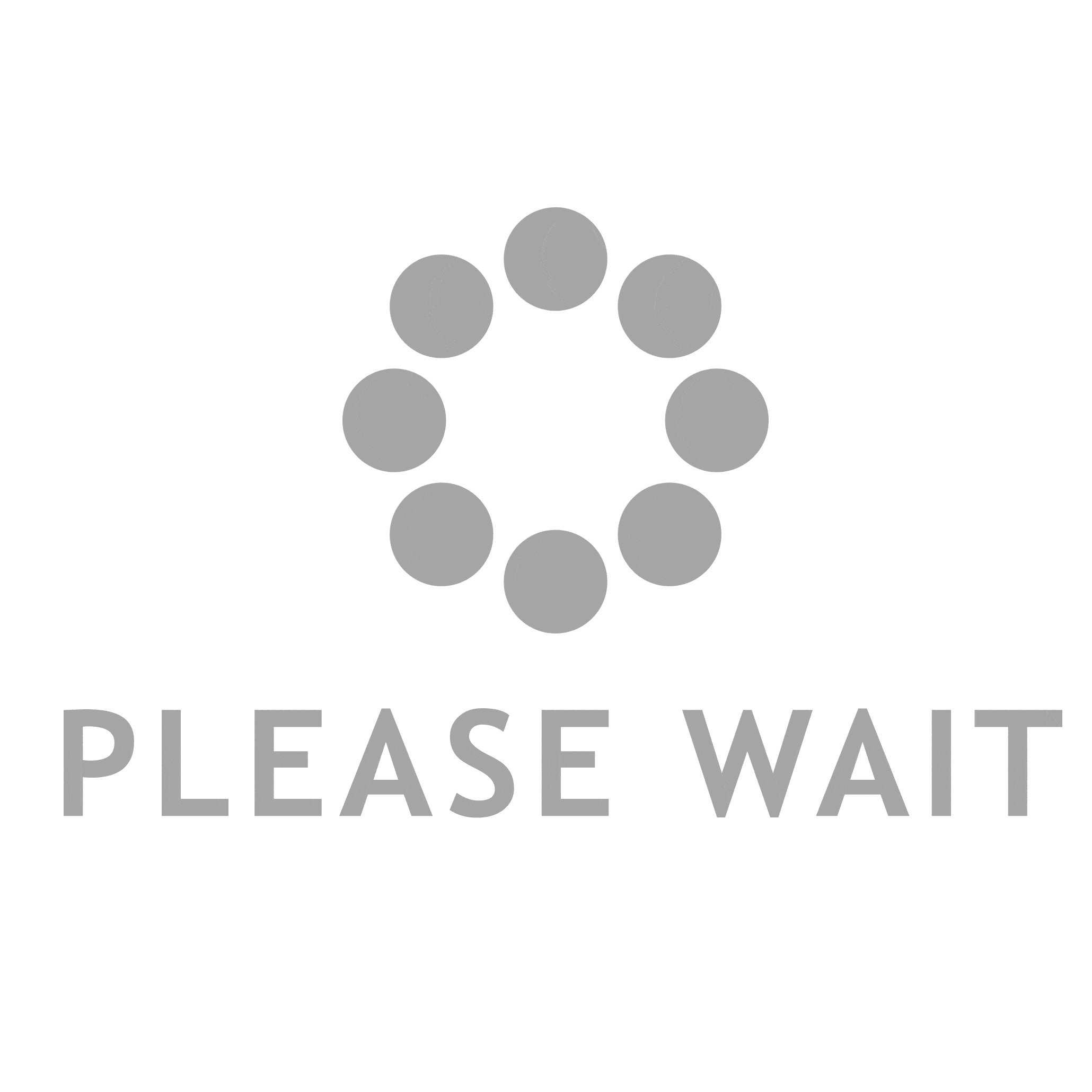In today's fast-paced world, efficiency is key. Connecting your printer directly to your network can streamline your printing process, saving you time and effort. In this comprehensive guide, we will explore the various methods and steps involved in connecting your printer directly to your network, ensuring a seamless printing experience.
- Understanding the Benefits:
Connecting your printer directly to your network offers several advantages. Firstly, it eliminates the need for a dedicated computer to act as a print server, allowing multiple devices to print simultaneously. Additionally, it enables wireless printing, providing convenience and flexibility. Moreover, network-connected printers often offer advanced features like cloud printing and mobile device compatibility. - Assessing Compatibility:
Before proceeding, it is crucial to ensure that your printer is compatible with network connectivity. Most modern printers come with built-in network capabilities, but older models may require additional hardware, such as a print server or a wireless adapter. Check your printer's specifications or consult the manufacturer's website for compatibility information. - Wired Connection:
The most common method of connecting a printer directly to a network is through a wired connection. Follow these steps to establish a wired connection:
a. Locate an available Ethernet port on your printer and connect one end of an Ethernet cable to it.
b. Connect the other end of the Ethernet cable to an available Ethernet port on your router or network switch.
c. Power on your printer and wait for it to establish a connection with the network.
- Wireless Connection:
To enjoy the convenience of wireless printing, follow these steps to connect your printer directly to your network wirelessly:
a. Access your printer's settings menu and navigate to the wireless setup or network settings.
b. Select your network from the available options and enter the network password if prompted.
c. Once connected, your printer will obtain an IP address from the network, allowing other devices to locate and print to it wirelessly.
- Troubleshooting Tips:
If you encounter any issues during the setup process, consider the following troubleshooting tips:
a. Ensure that your printer firmware is up to date. Visit the manufacturer's website for the latest firmware updates.
b. Verify that your printer and network devices are powered on and properly connected.
c. Double-check your network settings and passwords to ensure accuracy.
d. Restart your printer and network devices if necessary.
e. Consult your printer's user manual or the manufacturer's support resources for specific troubleshooting guidance.
Conclusion:
Connecting your printer directly to your network can revolutionize your printing experience, providing efficiency, convenience, and advanced features. By following the steps outlined in this comprehensive guide, you can unlock the full potential of your printer and streamline your printing workflow. Embrace the power of network-connected printing and enjoy a seamless and productive printing experience.