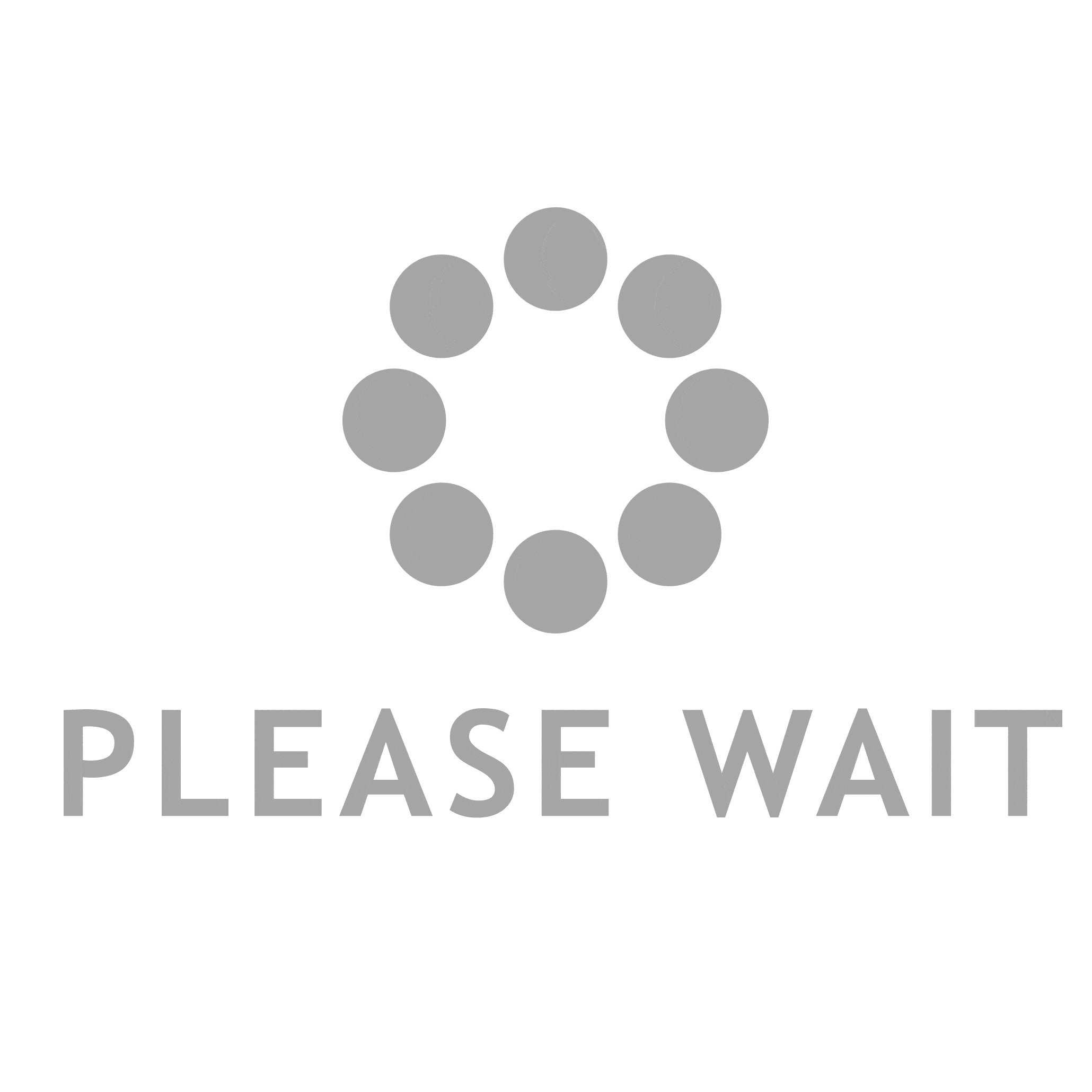In the realm of home and office printing, Canon printers have established a reputation for delivering high-quality prints. However, like any sophisticated piece of technology, they require regular maintenance to ensure optimal performance. One common issue that users face is clogged printheads, which can lead to poor print quality, streaks, and even complete print failures. This article will delve into the intricacies of cleaning the printhead on your Canon printer, providing you with a step-by-step guide, troubleshooting tips, and preventive measures to keep your printer running smoothly.
Understanding the Printhead
Before we dive into the cleaning process, it’s essential to understand what a printhead is and its role in the printing process. The printhead is a critical component of inkjet printers, responsible for transferring ink onto paper. It contains numerous tiny nozzles that spray ink in precise patterns to create images and text. Over time, these nozzles can become clogged with dried ink or debris, resulting in subpar print quality.
Signs of a Clogged Printhead
Recognizing the signs of a clogged printhead is the first step in addressing the issue. Common indicators include:
- Faded Prints: Prints appear lighter than expected or have missing sections.
- Streaks and Lines: Horizontal or vertical streaks may appear on printed documents.
- Color Inconsistencies: Colors may appear muted or incorrect, particularly if one color is missing.
- Error Messages: Some Canon printers will display error messages indicating a printhead issue.
Step-by-Step Guide to Cleaning the Printhead
Method 1: Automatic Cleaning via Printer Settings
Most Canon printers come equipped with a built-in cleaning function that can be accessed through the printer’s settings. Here’s how to initiate this process:
- Power On the Printer: Ensure your Canon printer is turned on and connected to your computer.
- Access Printer Settings: On your computer, navigate to the Control Panel (Windows) or System Preferences (Mac).
- Select Printers & Scanners: Locate your Canon printer in the list of devices.
- Open Printer Preferences: Click on the printer and select “Manage” or “Options & Supplies.”
- Initiate Cleaning Cycle: Look for the “Maintenance” or “Cleaning” tab. Select the option to clean the printhead. Follow the prompts to complete the process.
This automatic cleaning cycle typically takes a few minutes and may need to be repeated several times for optimal results.
Method 2: Manual Cleaning of the Printhead
If the automatic cleaning does not resolve the issue, a manual cleaning may be necessary. This method requires a bit more effort but can be highly effective.
Materials Needed:
- Lint-free cloth or paper towels
- Distilled water or isopropyl alcohol (preferably 99%)
- A small bowl
- Gloves (optional)
Steps:
- Turn Off and Unplug the Printer: Safety first! Ensure the printer is powered down and unplugged.
- Remove the Ink Cartridges: Carefully take out the ink cartridges to access the printhead.
- Locate the Printhead: Depending on your Canon model, the printhead may be integrated with the cartridge or a separate component.
- Prepare Cleaning Solution: In a small bowl, mix distilled water or isopropyl alcohol. Dampen a lint-free cloth with the solution.
- Gently Wipe the Printhead: Using the damp cloth, gently wipe the printhead nozzles. Avoid excessive pressure to prevent damage.
- Soak the Printhead (if necessary): If the nozzles are severely clogged, you may need to soak the printhead in the cleaning solution for about 10-15 minutes.
- Dry and Reassemble: After cleaning, allow the printhead to dry completely before reassembling the printer. Replace the ink cartridges and plug the printer back in.
Troubleshooting Tips
If you continue to experience issues after cleaning the printhead, consider the following troubleshooting tips:
- Check Ink Levels: Low ink levels can affect print quality. Ensure all cartridges are adequately filled.
- Run a Printhead Alignment: Misalignment can cause printing issues. Use the printer settings to run an alignment test.
- Update Printer Drivers: Outdated drivers can lead to performance issues. Visit the Canon website to download the latest drivers for your model.
- Use Quality Ink: Using third-party or low-quality ink can lead to clogging. Stick to Canon’s recommended ink cartridges for best results.
Preventive Measures
To minimize the risk of printhead clogs in the future, consider implementing these preventive measures:
- Regular Use: Regularly use your printer to prevent ink from drying in the nozzles. Aim to print at least once a week.
- Keep the Printer Covered: Dust and debris can accumulate on the printer. Use a cover when not in use to protect it.
- Use the Right Paper: Ensure you are using the appropriate paper for your printer to avoid excess dust and fibers that can clog the printhead.
Conclusion
Cleaning the printhead on your Canon printer is a vital maintenance task that can significantly enhance print quality and prolong the life of your device. By following the steps outlined in this guide, you can effectively address clogged printheads and prevent future issues. Remember, regular maintenance is key to ensuring your Canon printer continues to deliver stunning prints for years to come. Happy printing!