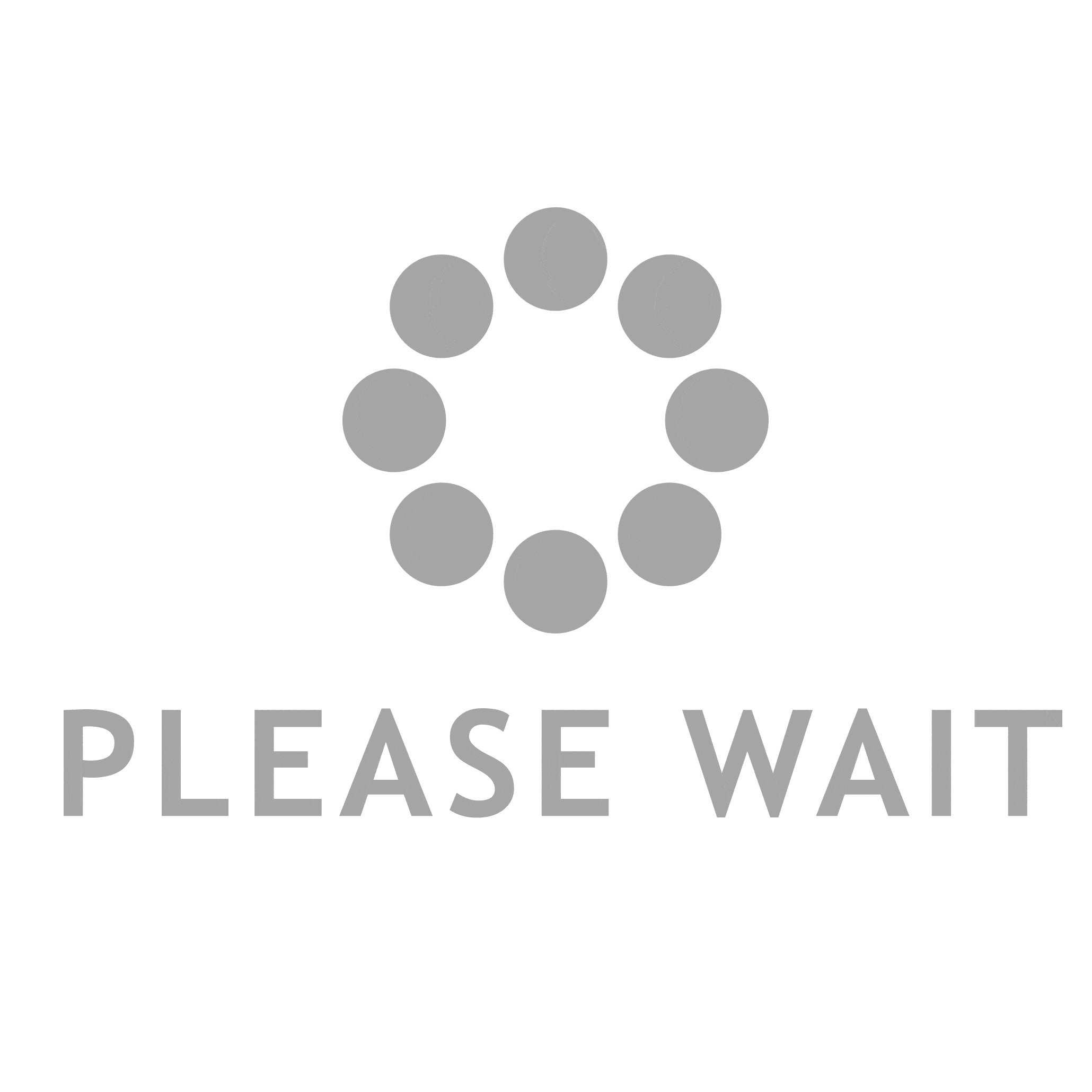Double-sided printing is a cost-effective and eco-friendly way to optimize paper usage. However, many people struggle with the challenge of printing double-sided documents without ending up with upside-down pages. In this comprehensive guide, we will explore various techniques and settings to help you print double-sided documents flawlessly, ensuring that your pages are always right-side up.
- Understanding Your Printer:
Before diving into the specifics of double-sided printing, it is crucial to familiarize yourself with your printer's capabilities and settings. Different printers have varying features and options, so consult your printer's manual or manufacturer's website to identify the supported double-sided printing methods. - Software Settings:
Most modern printers come with software that allows you to adjust printing preferences. To print double-sided without upside down pages, follow these steps:
a. Open the document you wish to print and click on "Print" in the file menu.
b. In the print settings dialog box, locate the "Print on Both Sides" or "Duplex Printing" option.
c. Choose the appropriate setting based on your printer's capabilities. Options may include "Long-edge binding" or "Short-edge binding."
d. Select the desired orientation for your pages, ensuring they are not printed upside down.
e. Click "Print" to initiate the double-sided printing process.
- Printer Driver Settings:
Printer drivers act as a bridge between your computer and the printer. Adjusting the printer driver settings can help you achieve double-sided printing without upside down pages. Here's how:
a. Access the printer driver settings by opening the "Printers" or "Devices and Printers" menu in your computer's control panel.
b. Locate your printer and right-click on it, then select "Printing Preferences" or "Properties."
c. Look for the "Duplex" or "Double-Sided Printing" option and choose the appropriate binding method.
d. Ensure that the orientation settings are correctly configured to avoid printing upside down pages.
e. Save the changes and proceed with printing your document.
- Manual Duplex Printing:
If your printer does not support automatic double-sided printing, you can still achieve the desired result by using the manual duplex printing method. Follow these steps:
a. Print all the odd-numbered pages of your document.
b. Once the odd-numbered pages are printed, remove them from the output tray and place them back into the paper tray, ensuring the correct orientation.
c. Print all the even-numbered pages, making sure they align with the corresponding odd-numbered pages.
d. Carefully arrange the printed pages in the correct order to create a double-sided document without upside down pages.
Conclusion:
Printing double-sided documents without upside down pages is a valuable skill that can save resources and enhance efficiency. By understanding your printer's capabilities, adjusting software and printer driver settings, or resorting to manual duplex printing, you can master this technique effortlessly. Remember to always check the orientation settings and experiment with different methods to find the most suitable approach for your specific printer model. Happy double-sided printing!